| // Copyright 2013 The Flutter Authors. All rights reserved. |
| // Use of this source code is governed by a BSD-style license that can be |
| // found in the LICENSE file. |
| |
| part of dart.ui; |
| |
| /// An immutable 32 bit color value in ARGB format. |
| /// |
| /// Consider the light teal of the Flutter logo. It is fully opaque, with a red |
| /// channel value of 0x42 (66), a green channel value of 0xA5 (165), and a blue |
| /// channel value of 0xF5 (245). In the common "hash syntax" for color values, |
| /// it would be described as `#42A5F5`. |
| /// |
| /// Here are some ways it could be constructed: |
| /// |
| /// ```dart |
| /// Color c = const Color(0xFF42A5F5); |
| /// Color c = const Color.fromARGB(0xFF, 0x42, 0xA5, 0xF5); |
| /// Color c = const Color.fromARGB(255, 66, 165, 245); |
| /// Color c = const Color.fromRGBO(66, 165, 245, 1.0); |
| /// ``` |
| /// |
| /// If you are having a problem with `Color` wherein it seems your color is just |
| /// not painting, check to make sure you are specifying the full 8 hexadecimal |
| /// digits. If you only specify six, then the leading two digits are assumed to |
| /// be zero, which means fully-transparent: |
| /// |
| /// ```dart |
| /// Color c1 = const Color(0xFFFFFF); // fully transparent white (invisible) |
| /// Color c2 = const Color(0xFFFFFFFF); // fully opaque white (visible) |
| /// ``` |
| /// |
| /// See also: |
| /// |
| /// * [Colors](https://docs.flutter.io/flutter/material/Colors-class.html), which |
| /// defines the colors found in the Material Design specification. |
| class Color { |
| /// Construct a color from the lower 32 bits of an [int]. |
| /// |
| /// The bits are interpreted as follows: |
| /// |
| /// * Bits 24-31 are the alpha value. |
| /// * Bits 16-23 are the red value. |
| /// * Bits 8-15 are the green value. |
| /// * Bits 0-7 are the blue value. |
| /// |
| /// In other words, if AA is the alpha value in hex, RR the red value in hex, |
| /// GG the green value in hex, and BB the blue value in hex, a color can be |
| /// expressed as `const Color(0xAARRGGBB)`. |
| /// |
| /// For example, to get a fully opaque orange, you would use `const |
| /// Color(0xFFFF9000)` (`FF` for the alpha, `FF` for the red, `90` for the |
| /// green, and `00` for the blue). |
| @pragma('vm:entry-point') |
| const Color(int value) : value = value & 0xFFFFFFFF; |
| |
| /// Construct a color from the lower 8 bits of four integers. |
| /// |
| /// * `a` is the alpha value, with 0 being transparent and 255 being fully |
| /// opaque. |
| /// * `r` is [red], from 0 to 255. |
| /// * `g` is [green], from 0 to 255. |
| /// * `b` is [blue], from 0 to 255. |
| /// |
| /// Out of range values are brought into range using modulo 255. |
| /// |
| /// See also [fromRGBO], which takes the alpha value as a floating point |
| /// value. |
| const Color.fromARGB(int a, int r, int g, int b) |
| : value = (((a & 0xff) << 24) | |
| ((r & 0xff) << 16) | |
| ((g & 0xff) << 8) | |
| ((b & 0xff) << 0)) & |
| 0xFFFFFFFF; |
| |
| /// Create a color from red, green, blue, and opacity, similar to `rgba()` in CSS. |
| /// |
| /// * `r` is [red], from 0 to 255. |
| /// * `g` is [green], from 0 to 255. |
| /// * `b` is [blue], from 0 to 255. |
| /// * `opacity` is alpha channel of this color as a double, with 0.0 being |
| /// transparent and 1.0 being fully opaque. |
| /// |
| /// Out of range values are brought into range using modulo 255. |
| /// |
| /// See also [fromARGB], which takes the opacity as an integer value. |
| const Color.fromRGBO(int r, int g, int b, double opacity) |
| : value = ((((opacity * 0xff ~/ 1) & 0xff) << 24) | |
| ((r & 0xff) << 16) | |
| ((g & 0xff) << 8) | |
| ((b & 0xff) << 0)) & |
| 0xFFFFFFFF; |
| |
| /// A 32 bit value representing this color. |
| /// |
| /// The bits are assigned as follows: |
| /// |
| /// * Bits 24-31 are the alpha value. |
| /// * Bits 16-23 are the red value. |
| /// * Bits 8-15 are the green value. |
| /// * Bits 0-7 are the blue value. |
| final int value; |
| |
| /// The alpha channel of this color in an 8 bit value. |
| /// |
| /// A value of 0 means this color is fully transparent. A value of 255 means |
| /// this color is fully opaque. |
| int get alpha => (0xff000000 & value) >> 24; |
| |
| /// The alpha channel of this color as a double. |
| /// |
| /// A value of 0.0 means this color is fully transparent. A value of 1.0 means |
| /// this color is fully opaque. |
| double get opacity => alpha / 0xFF; |
| |
| /// The red channel of this color in an 8 bit value. |
| int get red => (0x00ff0000 & value) >> 16; |
| |
| /// The green channel of this color in an 8 bit value. |
| int get green => (0x0000ff00 & value) >> 8; |
| |
| /// The blue channel of this color in an 8 bit value. |
| int get blue => (0x000000ff & value) >> 0; |
| |
| /// Returns a new color that matches this color with the alpha channel |
| /// replaced with `a` (which ranges from 0 to 255). |
| /// |
| /// Out of range values will have unexpected effects. |
| Color withAlpha(int a) { |
| return Color.fromARGB(a, red, green, blue); |
| } |
| |
| /// Returns a new color that matches this color with the alpha channel |
| /// replaced with the given `opacity` (which ranges from 0.0 to 1.0). |
| /// |
| /// Out of range values will have unexpected effects. |
| Color withOpacity(double opacity) { |
| assert(opacity >= 0.0 && opacity <= 1.0); |
| return withAlpha((255.0 * opacity).round()); |
| } |
| |
| /// Returns a new color that matches this color with the red channel replaced |
| /// with `r` (which ranges from 0 to 255). |
| /// |
| /// Out of range values will have unexpected effects. |
| Color withRed(int r) { |
| return Color.fromARGB(alpha, r, green, blue); |
| } |
| |
| /// Returns a new color that matches this color with the green channel |
| /// replaced with `g` (which ranges from 0 to 255). |
| /// |
| /// Out of range values will have unexpected effects. |
| Color withGreen(int g) { |
| return Color.fromARGB(alpha, red, g, blue); |
| } |
| |
| /// Returns a new color that matches this color with the blue channel replaced |
| /// with `b` (which ranges from 0 to 255). |
| /// |
| /// Out of range values will have unexpected effects. |
| Color withBlue(int b) { |
| return Color.fromARGB(alpha, red, green, b); |
| } |
| |
| @override |
| bool operator ==(dynamic other) { |
| if (identical(this, other)) return true; |
| if (other.runtimeType != runtimeType) return false; |
| final Color typedOther = other; |
| return value == typedOther.value; |
| } |
| |
| @override |
| int get hashCode => value.hashCode; |
| |
| @override |
| String toString() => 'Color(0x${value.toRadixString(16).padLeft(8, '0')})'; |
| } |
| |
| /// Algorithms to use when painting on the canvas. |
| /// |
| /// When drawing a shape or image onto a canvas, different algorithms can be |
| /// used to blend the pixels. The different values of [BlendMode] specify |
| /// different such algorithms. |
| /// |
| /// Each algorithm has two inputs, the _source_, which is the image being drawn, |
| /// and the _destination_, which is the image into which the source image is |
| /// being composited. The destination is often thought of as the _background_. |
| /// The source and destination both have four color channels, the red, green, |
| /// blue, and alpha channels. These are typically represented as numbers in the |
| /// range 0.0 to 1.0. The output of the algorithm also has these same four |
| /// channels, with values computed from the source and destination. |
| /// |
| /// The documentation of each value below describes how the algorithm works. In |
| /// each case, an image shows the output of blending a source image with a |
| /// destination image. In the images below, the destination is represented by an |
| /// image with horizontal lines and an opaque landscape photograph, and the |
| /// source is represented by an image with vertical lines (the same lines but |
| /// rotated) and a bird clip-art image. The [src] mode shows only the source |
| /// image, and the [dst] mode shows only the destination image. In the |
| /// documentation below, the transparency is illustrated by a checkerboard |
| /// pattern. The [clear] mode drops both the source and destination, resulting |
| /// in an output that is entirely transparent (illustrated by a solid |
| /// checkerboard pattern). |
| /// |
| /// The horizontal and vertical bars in these images show the red, green, and |
| /// blue channels with varying opacity levels, then all three color channels |
| /// together with those same varying opacity levels, then all three color |
| /// channels set to zero with those varying opacity levels, then two bars showing |
| /// a red/green/blue repeating gradient, the first with full opacity and the |
| /// second with partial opacity, and finally a bar with the three color channels |
| /// set to zero but the opacity varying in a repeating gradient. |
| /// |
| /// ## Application to the [Canvas] API |
| /// |
| /// When using [Canvas.saveLayer] and [Canvas.restore], the blend mode of the |
| /// [Paint] given to the [Canvas.saveLayer] will be applied when |
| /// [Canvas.restore] is called. Each call to [Canvas.saveLayer] introduces a new |
| /// layer onto which shapes and images are painted; when [Canvas.restore] is |
| /// called, that layer is then composited onto the parent layer, with the source |
| /// being the most-recently-drawn shapes and images, and the destination being |
| /// the parent layer. (For the first [Canvas.saveLayer] call, the parent layer |
| /// is the canvas itself.) |
| /// |
| /// See also: |
| /// |
| /// * [Paint.blendMode], which uses [BlendMode] to define the compositing |
| /// strategy. |
| enum BlendMode { |
| // This list comes from Skia's SkXfermode.h and the values (order) should be |
| // kept in sync. |
| // See: https://skia.org/user/api/skpaint#SkXfermode |
| |
| /// Drop both the source and destination images, leaving nothing. |
| /// |
| /// This corresponds to the "clear" Porter-Duff operator. |
| /// |
| /// 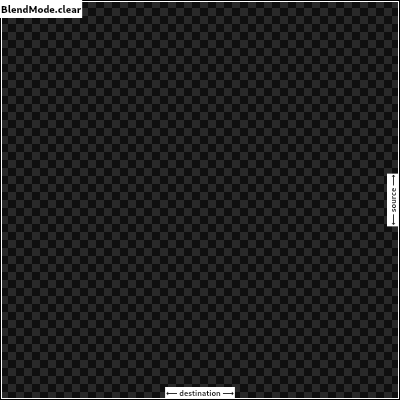 |
| clear, |
| |
| /// Drop the destination image, only paint the source image. |
| /// |
| /// Conceptually, the destination is first cleared, then the source image is |
| /// painted. |
| /// |
| /// This corresponds to the "Copy" Porter-Duff operator. |
| /// |
| /// 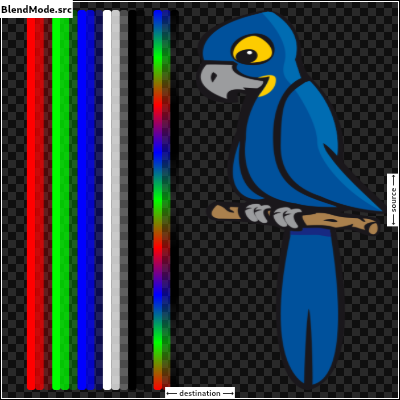 |
| src, |
| |
| /// Drop the source image, only paint the destination image. |
| /// |
| /// Conceptually, the source image is discarded, leaving the destination |
| /// untouched. |
| /// |
| /// This corresponds to the "Destination" Porter-Duff operator. |
| /// |
| /// 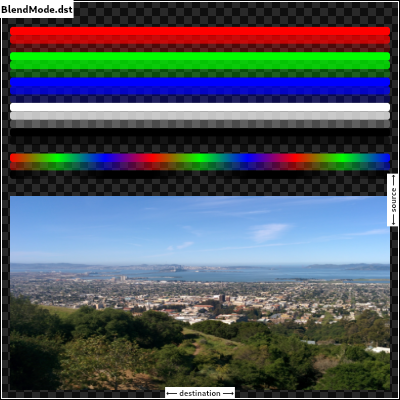 |
| dst, |
| |
| /// Composite the source image over the destination image. |
| /// |
| /// This is the default value. It represents the most intuitive case, where |
| /// shapes are painted on top of what is below, with transparent areas showing |
| /// the destination layer. |
| /// |
| /// This corresponds to the "Source over Destination" Porter-Duff operator, |
| /// also known as the Painter's Algorithm. |
| /// |
| /// 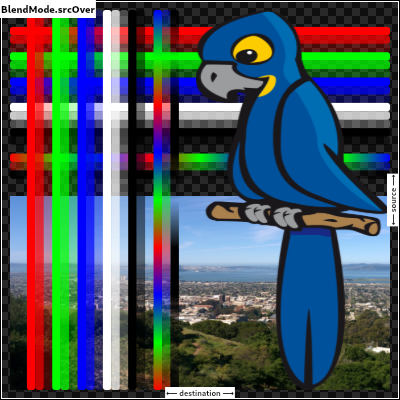 |
| srcOver, |
| |
| /// Composite the source image under the destination image. |
| /// |
| /// This is the opposite of [srcOver]. |
| /// |
| /// This corresponds to the "Destination over Source" Porter-Duff operator. |
| /// |
| /// 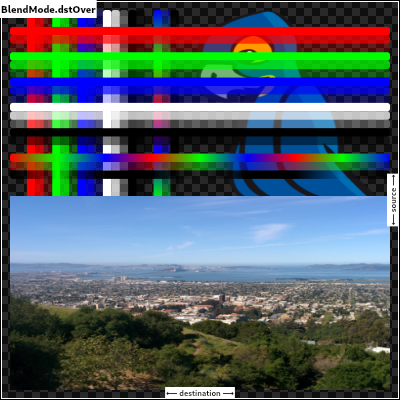 |
| /// |
| /// This is useful when the source image should have been painted before the |
| /// destination image, but could not be. |
| dstOver, |
| |
| /// Show the source image, but only where the two images overlap. The |
| /// destination image is not rendered, it is treated merely as a mask. The |
| /// color channels of the destination are ignored, only the opacity has an |
| /// effect. |
| /// |
| /// To show the destination image instead, consider [dstIn]. |
| /// |
| /// To reverse the semantic of the mask (only showing the source where the |
| /// destination is absent, rather than where it is present), consider |
| /// [srcOut]. |
| /// |
| /// This corresponds to the "Source in Destination" Porter-Duff operator. |
| /// |
| /// 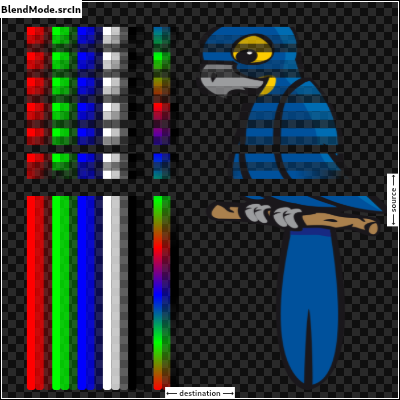 |
| srcIn, |
| |
| /// Show the destination image, but only where the two images overlap. The |
| /// source image is not rendered, it is treated merely as a mask. The color |
| /// channels of the source are ignored, only the opacity has an effect. |
| /// |
| /// To show the source image instead, consider [srcIn]. |
| /// |
| /// To reverse the semantic of the mask (only showing the source where the |
| /// destination is present, rather than where it is absent), consider [dstOut]. |
| /// |
| /// This corresponds to the "Destination in Source" Porter-Duff operator. |
| /// |
| /// 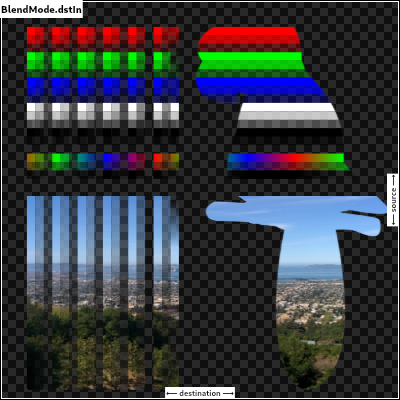 |
| dstIn, |
| |
| /// Show the source image, but only where the two images do not overlap. The |
| /// destination image is not rendered, it is treated merely as a mask. The color |
| /// channels of the destination are ignored, only the opacity has an effect. |
| /// |
| /// To show the destination image instead, consider [dstOut]. |
| /// |
| /// To reverse the semantic of the mask (only showing the source where the |
| /// destination is present, rather than where it is absent), consider [srcIn]. |
| /// |
| /// This corresponds to the "Source out Destination" Porter-Duff operator. |
| /// |
| /// 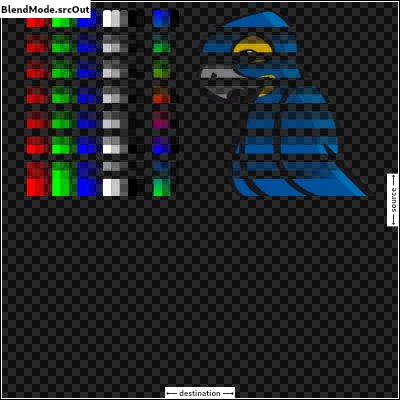 |
| srcOut, |
| |
| /// Show the destination image, but only where the two images do not overlap. The |
| /// source image is not rendered, it is treated merely as a mask. The color |
| /// channels of the source are ignored, only the opacity has an effect. |
| /// |
| /// To show the source image instead, consider [srcOut]. |
| /// |
| /// To reverse the semantic of the mask (only showing the destination where the |
| /// source is present, rather than where it is absent), consider [dstIn]. |
| /// |
| /// This corresponds to the "Destination out Source" Porter-Duff operator. |
| /// |
| /// 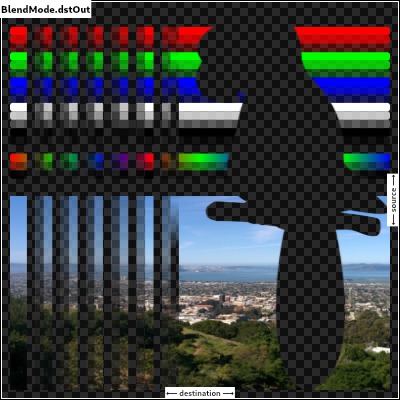 |
| dstOut, |
| |
| /// Composite the source image over the destination image, but only where it |
| /// overlaps the destination. |
| /// |
| /// This corresponds to the "Source atop Destination" Porter-Duff operator. |
| /// |
| /// This is essentially the [srcOver] operator, but with the output's opacity |
| /// channel being set to that of the destination image instead of being a |
| /// combination of both image's opacity channels. |
| /// |
| /// For a variant with the destination on top instead of the source, see |
| /// [dstATop]. |
| /// |
| /// 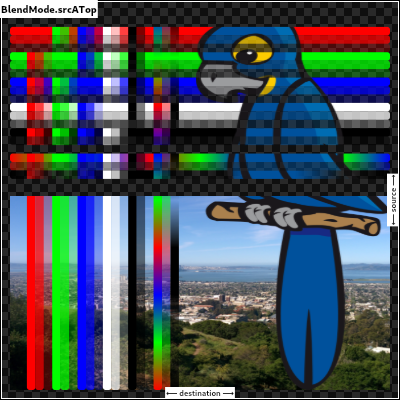 |
| srcATop, |
| |
| /// Composite the destination image over the source image, but only where it |
| /// overlaps the source. |
| /// |
| /// This corresponds to the "Destination atop Source" Porter-Duff operator. |
| /// |
| /// This is essentially the [dstOver] operator, but with the output's opacity |
| /// channel being set to that of the source image instead of being a |
| /// combination of both image's opacity channels. |
| /// |
| /// For a variant with the source on top instead of the destination, see |
| /// [srcATop]. |
| /// |
| /// 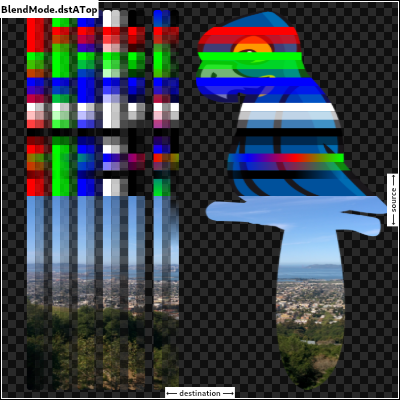 |
| dstATop, |
| |
| /// Apply a bitwise `xor` operator to the source and destination images. This |
| /// leaves transparency where they would overlap. |
| /// |
| /// This corresponds to the "Source xor Destination" Porter-Duff operator. |
| /// |
| /// 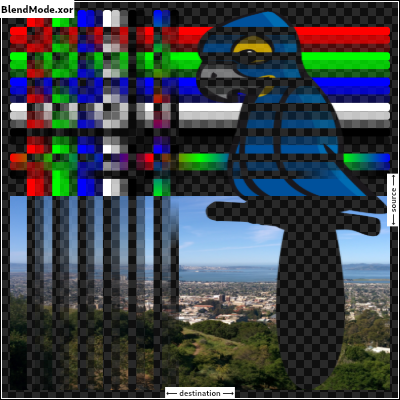 |
| xor, |
| |
| /// Sum the components of the source and destination images. |
| /// |
| /// Transparency in a pixel of one of the images reduces the contribution of |
| /// that image to the corresponding output pixel, as if the color of that |
| /// pixel in that image was darker. |
| /// |
| /// This corresponds to the "Source plus Destination" Porter-Duff operator. |
| /// |
| /// 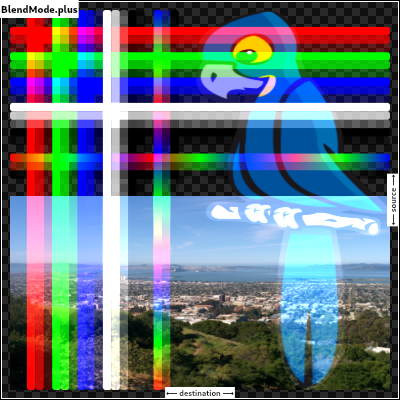 |
| plus, |
| |
| /// Multiply the color components of the source and destination images. |
| /// |
| /// This can only result in the same or darker colors (multiplying by white, |
| /// 1.0, results in no change; multiplying by black, 0.0, results in black). |
| /// |
| /// When compositing two opaque images, this has similar effect to overlapping |
| /// two transparencies on a projector. |
| /// |
| /// For a variant that also multiplies the alpha channel, consider [multiply]. |
| /// |
| ///  |
| /// |
| /// See also: |
| /// |
| /// * [screen], which does a similar computation but inverted. |
| /// * [overlay], which combines [modulate] and [screen] to favor the |
| /// destination image. |
| /// * [hardLight], which combines [modulate] and [screen] to favor the |
| /// source image. |
| modulate, |
| |
| // Following blend modes are defined in the CSS Compositing standard. |
| |
| /// Multiply the inverse of the components of the source and destination |
| /// images, and inverse the result. |
| /// |
| /// Inverting the components means that a fully saturated channel (opaque |
| /// white) is treated as the value 0.0, and values normally treated as 0.0 |
| /// (black, transparent) are treated as 1.0. |
| /// |
| /// This is essentially the same as [modulate] blend mode, but with the values |
| /// of the colors inverted before the multiplication and the result being |
| /// inverted back before rendering. |
| /// |
| /// This can only result in the same or lighter colors (multiplying by black, |
| /// 1.0, results in no change; multiplying by white, 0.0, results in white). |
| /// Similarly, in the alpha channel, it can only result in more opaque colors. |
| /// |
| /// This has similar effect to two projectors displaying their images on the |
| /// same screen simultaneously. |
| /// |
| /// 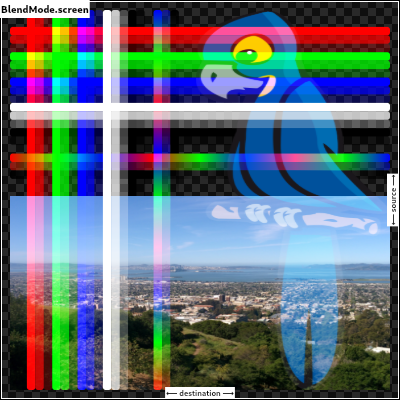 |
| /// |
| /// See also: |
| /// |
| /// * [modulate], which does a similar computation but without inverting the |
| /// values. |
| /// * [overlay], which combines [modulate] and [screen] to favor the |
| /// destination image. |
| /// * [hardLight], which combines [modulate] and [screen] to favor the |
| /// source image. |
| screen, // The last coeff mode. |
| |
| /// Multiply the components of the source and destination images after |
| /// adjusting them to favor the destination. |
| /// |
| /// Specifically, if the destination value is smaller, this multiplies it with |
| /// the source value, whereas is the source value is smaller, it multiplies |
| /// the inverse of the source value with the inverse of the destination value, |
| /// then inverts the result. |
| /// |
| /// Inverting the components means that a fully saturated channel (opaque |
| /// white) is treated as the value 0.0, and values normally treated as 0.0 |
| /// (black, transparent) are treated as 1.0. |
| /// |
| /// 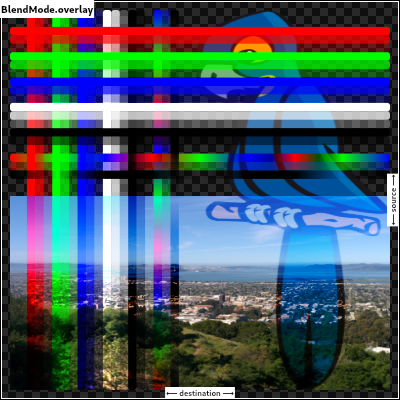 |
| /// |
| /// See also: |
| /// |
| /// * [modulate], which always multiplies the values. |
| /// * [screen], which always multiplies the inverses of the values. |
| /// * [hardLight], which is similar to [overlay] but favors the source image |
| /// instead of the destination image. |
| overlay, |
| |
| /// Composite the source and destination image by choosing the lowest value |
| /// from each color channel. |
| /// |
| /// The opacity of the output image is computed in the same way as for |
| /// [srcOver]. |
| /// |
| /// 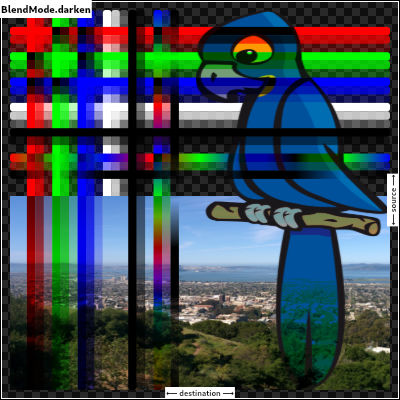 |
| darken, |
| |
| /// Composite the source and destination image by choosing the highest value |
| /// from each color channel. |
| /// |
| /// The opacity of the output image is computed in the same way as for |
| /// [srcOver]. |
| /// |
| /// 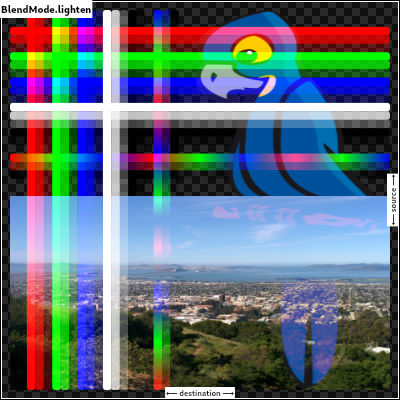 |
| lighten, |
| |
| /// Divide the destination by the inverse of the source. |
| /// |
| /// Inverting the components means that a fully saturated channel (opaque |
| /// white) is treated as the value 0.0, and values normally treated as 0.0 |
| /// (black, transparent) are treated as 1.0. |
| /// |
| /// 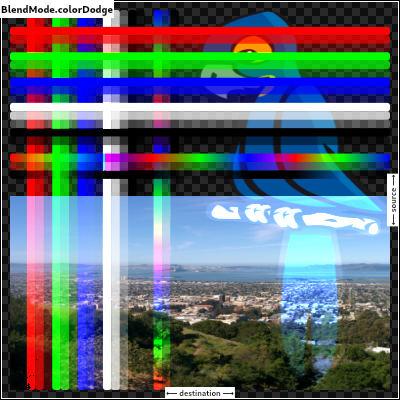 |
| colorDodge, |
| |
| /// Divide the inverse of the destination by the the source, and inverse the result. |
| /// |
| /// Inverting the components means that a fully saturated channel (opaque |
| /// white) is treated as the value 0.0, and values normally treated as 0.0 |
| /// (black, transparent) are treated as 1.0. |
| /// |
| /// 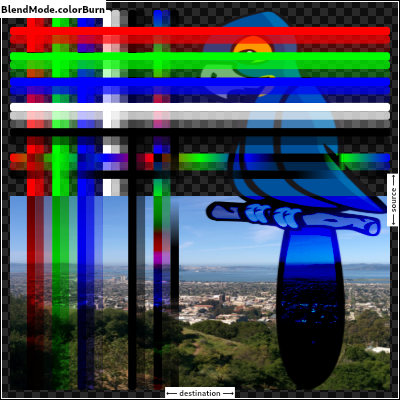 |
| colorBurn, |
| |
| /// Multiply the components of the source and destination images after |
| /// adjusting them to favor the source. |
| /// |
| /// Specifically, if the source value is smaller, this multiplies it with the |
| /// destination value, whereas is the destination value is smaller, it |
| /// multiplies the inverse of the destination value with the inverse of the |
| /// source value, then inverts the result. |
| /// |
| /// Inverting the components means that a fully saturated channel (opaque |
| /// white) is treated as the value 0.0, and values normally treated as 0.0 |
| /// (black, transparent) are treated as 1.0. |
| /// |
| /// 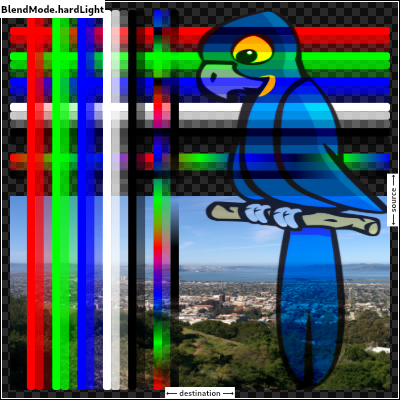 |
| /// |
| /// See also: |
| /// |
| /// * [modulate], which always multiplies the values. |
| /// * [screen], which always multiplies the inverses of the values. |
| /// * [overlay], which is similar to [hardLight] but favors the destination |
| /// image instead of the source image. |
| hardLight, |
| |
| /// Use [colorDodge] for source values below 0.5 and [colorBurn] for source |
| /// values above 0.5. |
| /// |
| /// This results in a similar but softer effect than [overlay]. |
| /// |
| ///  |
| /// |
| /// See also: |
| /// |
| /// * [color], which is a more subtle tinting effect. |
| softLight, |
| |
| /// Subtract the smaller value from the bigger value for each channel. |
| /// |
| /// Compositing black has no effect; compositing white inverts the colors of |
| /// the other image. |
| /// |
| /// The opacity of the output image is computed in the same way as for |
| /// [srcOver]. |
| /// |
| /// The effect is similar to [exclusion] but harsher. |
| /// |
| /// 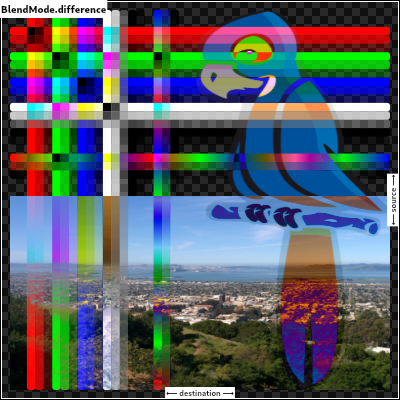 |
| difference, |
| |
| /// Subtract double the product of the two images from the sum of the two |
| /// images. |
| /// |
| /// Compositing black has no effect; compositing white inverts the colors of |
| /// the other image. |
| /// |
| /// The opacity of the output image is computed in the same way as for |
| /// [srcOver]. |
| /// |
| /// The effect is similar to [difference] but softer. |
| /// |
| /// 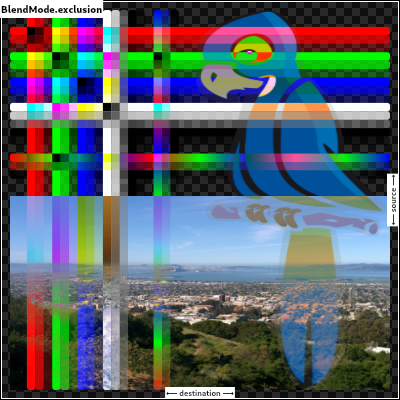 |
| exclusion, |
| |
| /// Multiply the components of the source and destination images, including |
| /// the alpha channel. |
| /// |
| /// This can only result in the same or darker colors (multiplying by white, |
| /// 1.0, results in no change; multiplying by black, 0.0, results in black). |
| /// |
| /// Since the alpha channel is also multiplied, a fully-transparent pixel |
| /// (opacity 0.0) in one image results in a fully transparent pixel in the |
| /// output. This is similar to [dstIn], but with the colors combined. |
| /// |
| /// For a variant that multiplies the colors but does not multiply the alpha |
| /// channel, consider [modulate]. |
| /// |
| /// 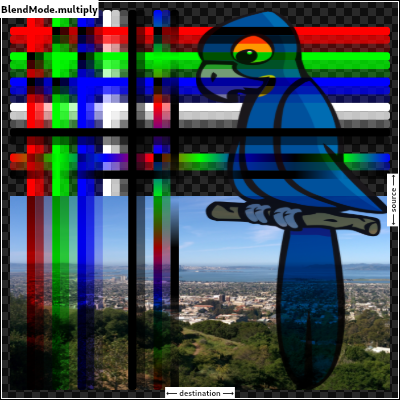 |
| multiply, // The last separable mode. |
| |
| /// Take the hue of the source image, and the saturation and luminosity of the |
| /// destination image. |
| /// |
| /// The effect is to tint the destination image with the source image. |
| /// |
| /// The opacity of the output image is computed in the same way as for |
| /// [srcOver]. Regions that are entirely transparent in the source image take |
| /// their hue from the destination. |
| /// |
| /// 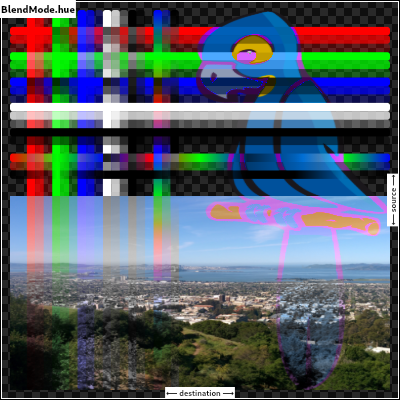 |
| /// |
| /// See also: |
| /// |
| /// * [color], which is a similar but stronger effect as it also applies the |
| /// saturation of the source image. |
| /// * [HSVColor], which allows colors to be expressed using Hue rather than |
| /// the red/green/blue channels of [Color]. |
| hue, |
| |
| /// Take the saturation of the source image, and the hue and luminosity of the |
| /// destination image. |
| /// |
| /// The opacity of the output image is computed in the same way as for |
| /// [srcOver]. Regions that are entirely transparent in the source image take |
| /// their saturation from the destination. |
| /// |
| /// 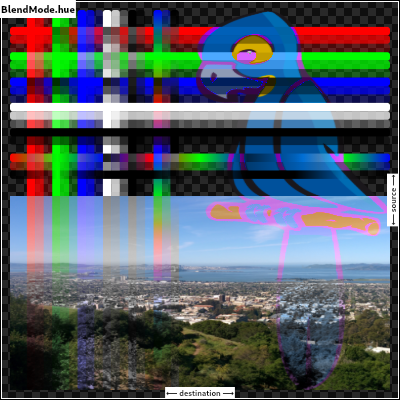 |
| /// |
| /// See also: |
| /// |
| /// * [color], which also applies the hue of the source image. |
| /// * [luminosity], which applies the luminosity of the source image to the |
| /// destination. |
| saturation, |
| |
| /// Take the hue and saturation of the source image, and the luminosity of the |
| /// destination image. |
| /// |
| /// The effect is to tint the destination image with the source image. |
| /// |
| /// The opacity of the output image is computed in the same way as for |
| /// [srcOver]. Regions that are entirely transparent in the source image take |
| /// their hue and saturation from the destination. |
| /// |
| /// 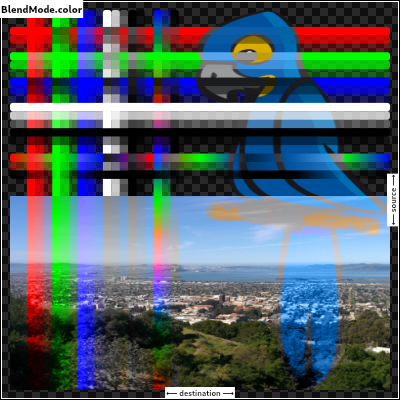 |
| /// |
| /// See also: |
| /// |
| /// * [hue], which is a similar but weaker effect. |
| /// * [softLight], which is a similar tinting effect but also tints white. |
| /// * [saturation], which only applies the saturation of the source image. |
| color, |
| |
| /// Take the luminosity of the source image, and the hue and saturation of the |
| /// destination image. |
| /// |
| /// The opacity of the output image is computed in the same way as for |
| /// [srcOver]. Regions that are entirely transparent in the source image take |
| /// their luminosity from the destination. |
| /// |
| /// 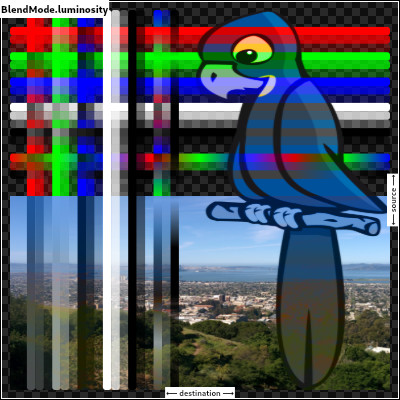 |
| /// |
| /// See also: |
| /// |
| /// * [saturation], which applies the saturation of the source image to the |
| /// destination. |
| /// * [ImageFilter.blur], which can be used with [BackdropFilter] for a |
| /// related effect. |
| luminosity, |
| } |