| # Android Platform Embedder |
| |
| Android embedder for Flutter, including Java [`io.flutter`](io/flutter/) sources |
| and Android specific engine-side C++. |
| |
| This code provides the glue between the Flutter engine and the Android platform, |
| and is responsible for: |
| |
| - Initializing the Flutter engine. |
| - Providing a platform view for the Flutter engine to render into. |
| - Dispatching events to the Flutter engine. |
| |
| > [!CAUTION] |
| > This is a best effort attempt to document the Android embedder. It is not |
| > guaranteed to be up to date or complete. If you find a discrepancy, please |
| > [send a pull request](https://github.com/flutter/engine/compare)! |
| |
| See also: |
| |
| - [`../../tools/android_lint/bin/main.dart`](../../../tools/android_lint/bin/main.dart) |
| - [Android Platform Views](https://github.com/flutter/flutter/wiki/Android-Platform-Views) |
| - [Hosting native Android views in your Flutter app with Platform Views](https://docs.flutter.dev/platform-integration/android/platform-views) |
| - [Testing Android Changes in the Devicelab on an Emulator](https://github.com/flutter/flutter/wiki/Testing-Android-Changes-in-the-Devicelab-on-an-Emulator) |
| - [Texture Layer Hybrid Composition](https://github.com/flutter/flutter/wiki/Texture-Layer-Hybrid-Composition) |
| |
| ## Testing |
| |
| There are two classes of tests for the Android embedder: unit tests that tend |
| to test _contracts_ within the embedder, and integration tests that test the |
| engine and embedder together, typically coupled with a Flutter app (that's how |
| our users interact with the engine and embedder). |
| |
| ### Unit tests |
| |
| Unit tests for the Android embedder are located in: |
| |
| - [`test`](test): Java unit tests. |
| - C++ files that end in `_unittests.cc` in [`shell/platform/android`](./). |
| |
| The easiest way (though not the quickest) is to use `run_tests.py`: |
| |
| ```shell |
| # Assuming you're at the root of the engine repo where `run_tests.py` is located. |
| ./testing/run_tests.py --type java |
| |
| # Confusingly, these are C++ tests for Android. |
| ./testing/run_tests.py --type android |
| |
| # If you're using android_debug_unopt_arm64 builds: |
| ./testing/run_tests.py --type android --android-variant android_debug_unopt_arm64 |
| ./testing/run_tests.py --type java --android-variant android_debug_unopt_arm64 |
| ``` |
| |
| You may also be able to run the tests directly from Android Studio. |
| |
| ### Integration tests |
| |
| Integration tests for the Android embedder mostly exist outside of the engine |
| for dubious historical reasons. |
| |
| To run these tests, you'll need to have a Flutter checkout and a working Android |
| emulator or device: |
| |
| ```shell |
| # Build an up-to-date Flutter engine for Android. |
| cd $ENGINE/src |
| |
| # Or, use your favorite arguments and build variant. |
| ninja -j1000 -C ../out/android_debug_unopt_arm64 android_jar |
| |
| # Run the tests. Here is *1* example: |
| cd $FLUTTER/dev/integration_tests/external_textures |
| flutter drive \ |
| --local-engine-host=$ENGINE/out/host_debug_unopt_arm64 \ |
| --local-engine=$ENGINE/out/android_debug_unopt_arm64 |
| ``` |
| |
| Another good source of (unfortunately, manual) testing is `flutter/packages`: |
| |
| ```shell |
| cd $PACKAGES/packages/video_player/video_player_android/example |
| flutter run \ |
| --local-engine-host=$ENGINE/out/host_debug_unopt_arm64 \ |
| --local-engine=$ENGINE/out/android_debug_unopt_arm64 |
| ``` |
| |
| > [!NOTE] |
| > External texture rendering on Android is based on the device API level. For |
| > example to test the OpenGLES branch (which uses `SurfaceTexture`), you'll |
| > typically need an older device or emulator with an API version 29 or lower. |
| > |
| > You can also (locally) "force" the engine to use `SurfaceTextures`: |
| > |
| > ```diff |
| > // shell/platform/android/io/flutter/embedding/engine/renderer/FlutterRenderer.java |
| > - @VisibleForTesting static boolean debugForceSurfaceProducerGlTextures = false; |
| > + @VisibleForTesting static boolean debugForceSurfaceProducerGlTextures = true; |
| > ``` |
| > |
| > ... and rebuild the engine. |
| |
| See [our wiki](https://github.com/flutter/flutter/wiki/Testing-the-engine#java---android-embedding) also. |
| |
| ## Developing |
| |
| How to edit and contribute to the Android embedder. |
| |
| > [!TIP] |
| > This guide assumes you already have a working Engine development environment: |
| > |
| > - [Setting up the Engine development environment](https://github.com/flutter/flutter/wiki/Setting-up-the-Engine-development-environment) |
| > - [Compiling for Android](https://github.com/flutter/flutter/wiki/Compiling-the-engine#compiling-for-android-from-macos-or-linux) |
| > |
| > You should also have a working Android development environment: |
| > |
| > - [Android Studio](https://developer.android.com/studio) |
| > - [Install Flutter > Test Drive](https://docs.flutter.dev/get-started/test-drive?tab=androidstudio) |
| > |
| > _It is also recommended (but not required) to install |
| > [Visual Studio Code](https://code.visualstudio.com/)._ |
| |
| Depending on what you are trying to do, you may need to edit the Java code in |
| [`io.flutter`](io/flutter/) or the C++ code in [`shell/platform/android`](./), |
| sometimes both. Let's start with the C++ code, as it is more similar to |
| developing for other platforms or platform-agnostic parts of the engine. |
| |
| ### Editing C++ code |
| |
| The C++ code for the Android embedder is located in |
| [`shell/platform/android`](./) and subdirectories. |
| |
| Some notable files include: |
| |
| - [`context/android_context.h`](./context/android_context.h): Holds state that |
| is shared across Android surfaces. |
| - [`jni/platform_view_android_jni.h`](./jni/platform_view_android_jni.h): Allows |
| calling Java code running in the JVM. |
| - [`AndroidManifest.xml`](./AndroidManifest.xml): Used by [`android_lint`](../../../tools/android_lint/). |
| - [`BUILD.gn`](./BUILD.gn): Used by GN to build the C++-side embedder tests and |
| the `flutter.jar` file for the engine. |
| - [`ndk_helpers.h`](./ndk_helpers.h): Helper functions for dynamically loading |
| and calling Android NDK (C/C++) functions. |
| - [`platform_view_android.h`](./platform_view_android.h): The main entry point |
| for the Android embedder. |
| |
| See [VSCode with C/C++ Intellisense](https://github.com/flutter/flutter/wiki/Setting-up-the-Engine-development-environment#vscode-with-cc-intellisense-cc) |
| for how to use the [`clangd`](https://marketplace.visualstudio.com/items?itemName=llvm-vs-code-extensions.vscode-clangd) extension to get C++ code |
| completion: |
| |
| 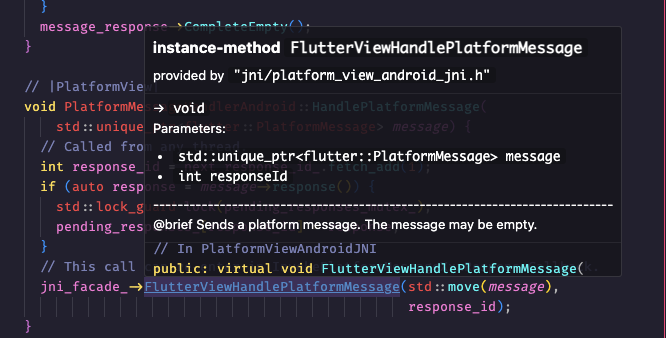 |
| |
| > [!NOTE] |
| > `--compile-commands-dir` must point to an Android build output: |
| > |
| > ```jsonc |
| > { |
| > /* ... */ |
| > "clangd.path": "buildtools/mac-arm64/clang/bin/clangd", |
| > "clangd.arguments": ["--compile-commands-dir=out/android_debug_unopt_arm64"] |
| > /* ... */ |
| > } |
| > ``` |
| > |
| > ... but remember to change it back when editing other parts of the engine. |
| |
| ### Editing Java code |
| |
| The Java code for the Android embedder is located in |
| [`io/flutter/`](io/flutter/) and subdirectories. |
| |
| The tests are located in [`test/io/flutter/`](test/io/flutter/), and the test |
| runner in [`test_runner`](test_runner/). |
| |
| Some notable files include: |
| |
| - [`io/flutter/embedding/android/FlutterActivity.java`](io/flutter/embedding/android/FlutterActivity.java): |
| An activity that displays a full-screen Flutter UI. |
| - [`io/flutter/embedding/engine/FlutterJNI.java`](io/flutter/embedding/engine/FlutterJNI.java): |
| The Java interface for the C++ engine. |
| - [`io/flutter/view/TextureRegistry.java`](io/flutter/view/TextureRegistry.java): |
| Registry of backend textures used by a Flutter View. |
| |
| It is non-trivial to get a working IDE setup for editing Java code in the |
| Flutter engine. Some developers have had success [using VSCode as an IDE for the Android Embedding](https://github.com/flutter/flutter/wiki/Setting-up-the-Engine-development-environment#using-vscode-as-an-ide-for-the-android-embedding-java), |
| but the following instructions are for if that doesn't work, or you want to use |
| Android Studio: |
| |
| 1. Open `shell/platform/android` in Android Studio. |
| 1. Configure the following: |
| |
| - [`Preferences | Build, Execution, Deployment | Gradle-Android Compiler`](jetbrains://AndroidStudio/settings?name=Build%2C+Execution%2C+Deployment--Gradle-Android+Compiler) |
| |
| Command-line Options: |
| |
| ```txt |
| -Pbuild_dir="/tmp/build_dir" -Pflutter_jar="$ENGINE/src/out/android_debug_unopt_arm64/flutter.jar" |
| ``` |
| |
| - [`Preferences | Build, Execution, Deployment | Build Tools | Gradle`](jetbrains://AndroidStudio/settings?name=Build%2C+Execution%2C+Deployment--Build+Tools--Gradle) |
| |
| Distribution of `Local Installation` with: |
| |
| ```txt |
| $ENGINE/src/third_party/gradle |
| ``` |
| |
| Gradle SDK using Android Studio (path depends on your machine): |
| |
| ```txt |
| /Applications/Android Studio.app/Contents/jbr/Contents/Home |
| ``` |
| |
| 1. Sync Gradle. |
| |
|  |
| |
| At this point you should be able to open Java files in Android Studio and get |
| code completion in the `io/flutter` and `test/io/flutter` folders. For example, `FlutterJNI.java`: |
| |
| 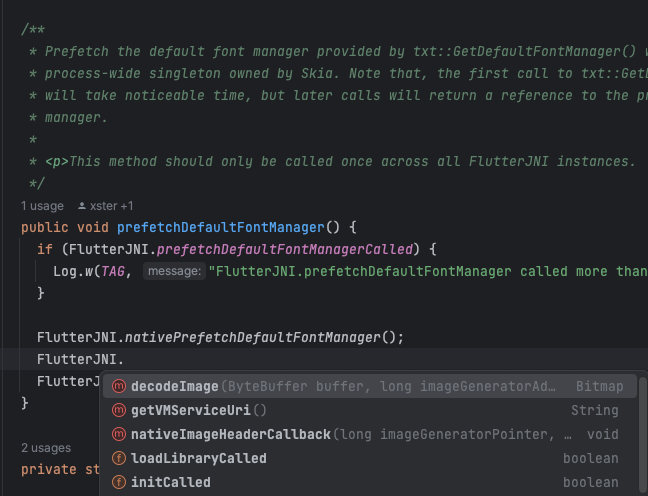 |
| |
| To get code coverage displayed in line: go to the test class you wish to run and |
| 1. Right click > Modify Run Configuration..., |
| 2. In the window that pops up click Modify options > Specify classes |
| and packages (under "code coverage"). |
| 3. In the new box that appears at the bottom of the window, click the + > Add package, and then add `io.flutter.*`. |